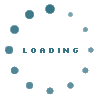Select ---Blog Category--- options by clicking on the up /down arrow heads on the top right
Enter a sequence number or leave it blank if an alphabetical order is desired.
Enter the e-mail address that you want to be notified at when a topic is commented upon and add any cc addresses of others that you want to be notified.
The Comments section allows you to add a full unrestricted webpage. Note that selecting the "four corner arrows" icon will open the page to a full screen. Reselecting the icon will take you back to the admin page view.
You can attach files as an attachment to the topic or you can add a link in the Editor panel.
Each topic has the option of an audio player. You could comment on the topic or you could record a round table discussion. Some may like to record a "reading" of the topic or add music.
The attachment allowed option lets you allow or disallow users to add files as attachments to comments.
The status option allows you you make the topic inactive whilst in construction or if you only want it to be displayed at a later date.
Adding a Header Background Section replaces the Site Header for this category ie it will show above the MENU row and will be 900 px wide x the header image height for the site. This is an optional upload.
Adding a Blog Header Section will add a category image that is 650 pixels wide and which displays below the Menu row. This is an optional upload.
The Meta Options allow you to customise the search engine submission for this topic. The Search Engines read a comma as a space which is why we request that you add a comma between keywords.
The Meta Title is the Title that will display in a Search Engine search result.
Meta Keywords are the questions that you want your topic to be the answer to.
The Meta Description is the few lines of text that display below the title in a search engine search result.